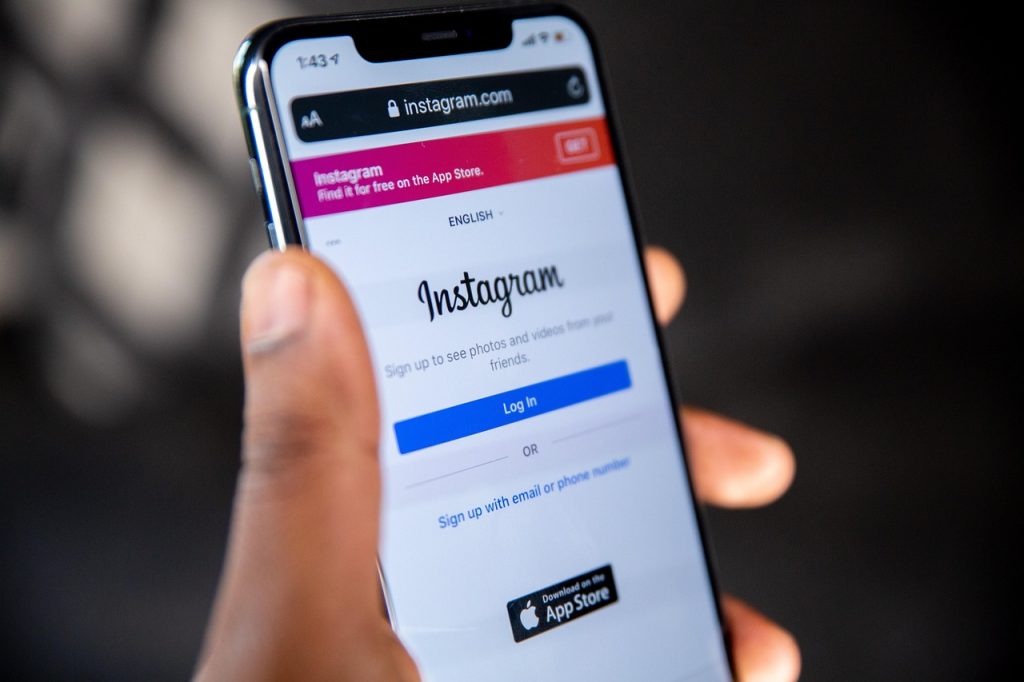How to make an advertisement on Instagram that will not only result in an increase in likes and followers, but will also meet the goals set for it, e.g. sales? In this article, we explain the secret of an effective IG advertising campaign.
How to make an Instagram ad? Two approaches
There are two ways to set up an Instagram ad:
- By clicking on the “Boost post” button in the app.
- By using Ads Manager.
The first method is extremely simple and intuitive. However, Ads Manager gives you more control over your campaign and its budget. It also allows for much more precise targeting.
An example situation. When you boost a post directly through the app, you can’t exclude people who already follow the profile from your target audience. Ads Manager has this option so you don’t have to waste money reaching people who already know your brand with your ad.
That’s why we don’t recommend using the “Boost Post” option. Sometimes you can use it, but on a daily basis, it’s better to use Ads Manager, which gives you much more possibilities. Moreover, using this tool is not as difficult as you might think! In the following paragraphs, we explain what is going on.
How do I set up an ad on Instagram from the app?
Setting ads from the app is very intuitive, which is why this option is often used by beginners. This way, you can promote any post (photo, video) that has already been published on the platform.
However, keep in mind the downsides of this method: less control over your campaign, limited targeting options, and no remarketing, as you can’t set up a Meta or A pixel in your app
To set up an Instagram ad from within the app:
- Find the post you want to boost on your profile.
- Click on the “Boost Post” option.
- Select the goal you want to achieve with your ad. You can get more comments, likes, followers or visits to your business Page.
- Define your audience – You can target your ad by age, location and interests.
- Set a budget and confirm all of your ad settings.
How to make an Instagram ad? Use Ads Manager
As an alternative to the simple “boost post” operation, you can use Ads Manager to promote yourself across all Meta apps, not just Instagram.
As an alternative to the simple “boost post” operation, you can use Ads Manager to promote yourself across all Meta apps, not just Instagram.
Here’s what working on a campaign in this tool can look like:
1. To get started, log in to Ads Manager using your Facebook credentials.
2. Click on the “Create” button. Don’t forget to give your campaign a clear name.
3. Determine the goal of your campaign. It can be: “Reach”, “Traffic”, “Lead generation” or “Interactions”. Depending on which goal you choose, the next steps may look slightly different.
4. Set a budget and schedule, i.e. the time period in which the ad will be displayed. You can choose between a daily budget (the amount you spend every day for the duration of your campaign) and a lifetime budget (the total amount you’ll spend over the entire campaign).
5. Define your target audience using a variety of criteria:
- age
- sex
- Interest
- behaviour
- languages,
- location
- similar to the current audience, etc.
6. Select the placements where your ad will appear. You can also exclude unwanted locations.
7. Select the format you are interested in. You have four options to choose from:
- Responsive – The algorithm displays your ad in the format that it predicts will perform best.
- Single image or video – a classic static post in the form of a photo or video.
Carousel ad – Must have at least 2 images. - Collection – a group of elements that open in full-screen mode on a mobile device (mainly ads in stories and reels)
Note that when you use the “Boost Post” option, you only have one ad format to choose from. For example, you can’t run ads in stories this way. You can boost an existing post in Ads Manager. All you have to do is click on the “Ad Setup” option and then on “Use an existing post”.
8. Create an ad creative or select the post you want to promote.
9. Choose a CTA (call to action) that best achieves your goal.
CTAs can’t always be changed. For example, if you select “Instagram Profile” in the “Conversion Location” window, the only CTA you can choose from is “Visit Instagram Profile.”
REMARK!
10. Click on “Publish” and wait for the ad to be approved.
Ads Manager is a pretty complicated tool that can take some time to master. However, ads launched in this way are incomparably more effective (and cheaper!) than posts promoted in the app, so it is worth being patient and learning how to use it.